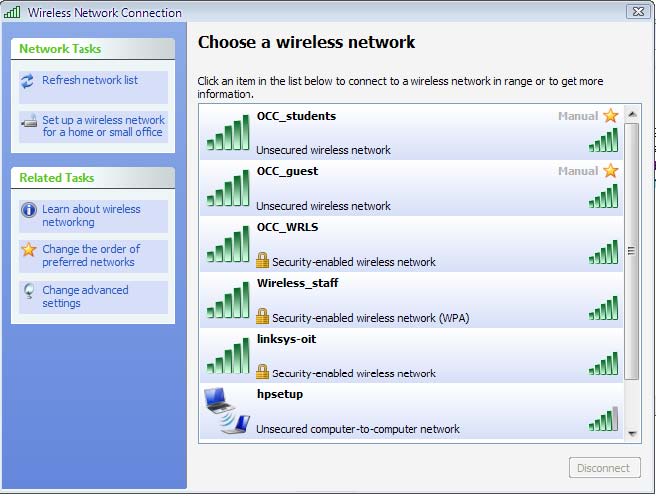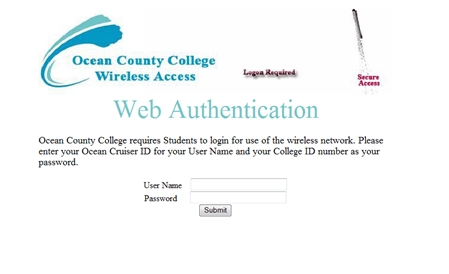Student Get Started
To open a connection on a wireless computer device -
a connection must be first made to a server.
Right click on the network connection icon on the toolbar at the
bottom of your computer screen. Select the network connection for Highlight the “OCC_students”
from choose a wireless network (see image below)
and then click connect.
Select the network connection for Highlight the “OCC_students”
from choose a wireless network (see image below)
and then click connect.
Make the connection and follow the prompts.
Should you need to view
network connections
Right click your network icon on the desktop
Select view all networks and proceed to and highlight the
“OCC_students” from choose a wireless network
then double click
connect.
This will open the wireless network connection - follow the
prompts.
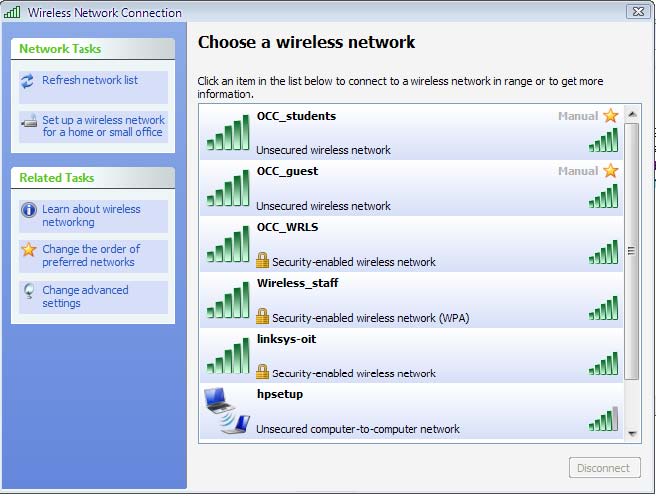 After the connection is made OPEN your browser and you will see the image below.
After the connection is made OPEN your browser and you will see the image below.
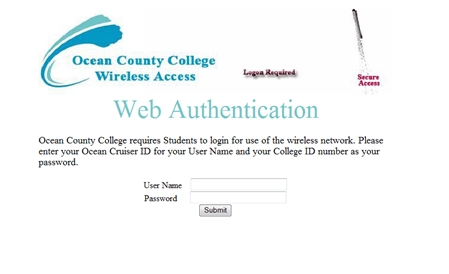
Enter yor required information
OceanCruiser user Name,
Student Id number as the password
(This is required and is the full seven (7) didget student ID NUMBER. If issued less than a seven didget ID place ZERO's (0) at the begining of the string.).
On enter you will be redirected to the home page .